Merit Cards
Merit Cards is a new flashcard application for Windows and Android. In Merit Cards, you create decks of notes where each note consists of individual facets. A facet is equivalent to a real-life index card on which you can put vocabulary, history facts, or other things you would like to study.
Latest release: v2025.05 (May 9th, 2025)
Unfortunately, sales of Merit Cards is temporarily halted.
- Windows (x64, .zip) and Android version (ARM, .apk)
- No DRM, pay once and you can use this version forever
- (Optional) Synchronize your flash cards using Merit Cards Sync (requires self-hosting)
Sale and payment is managed by Payhip.
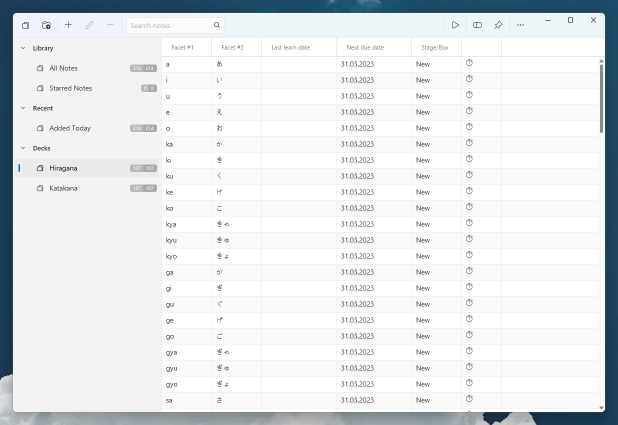
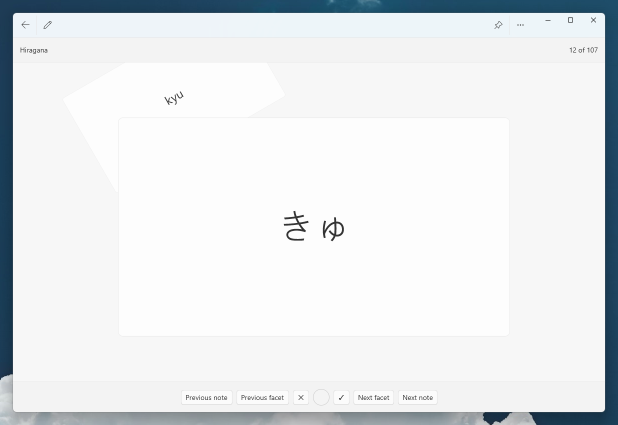
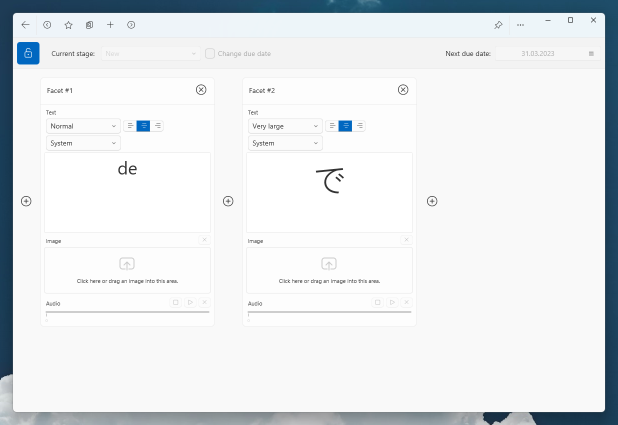
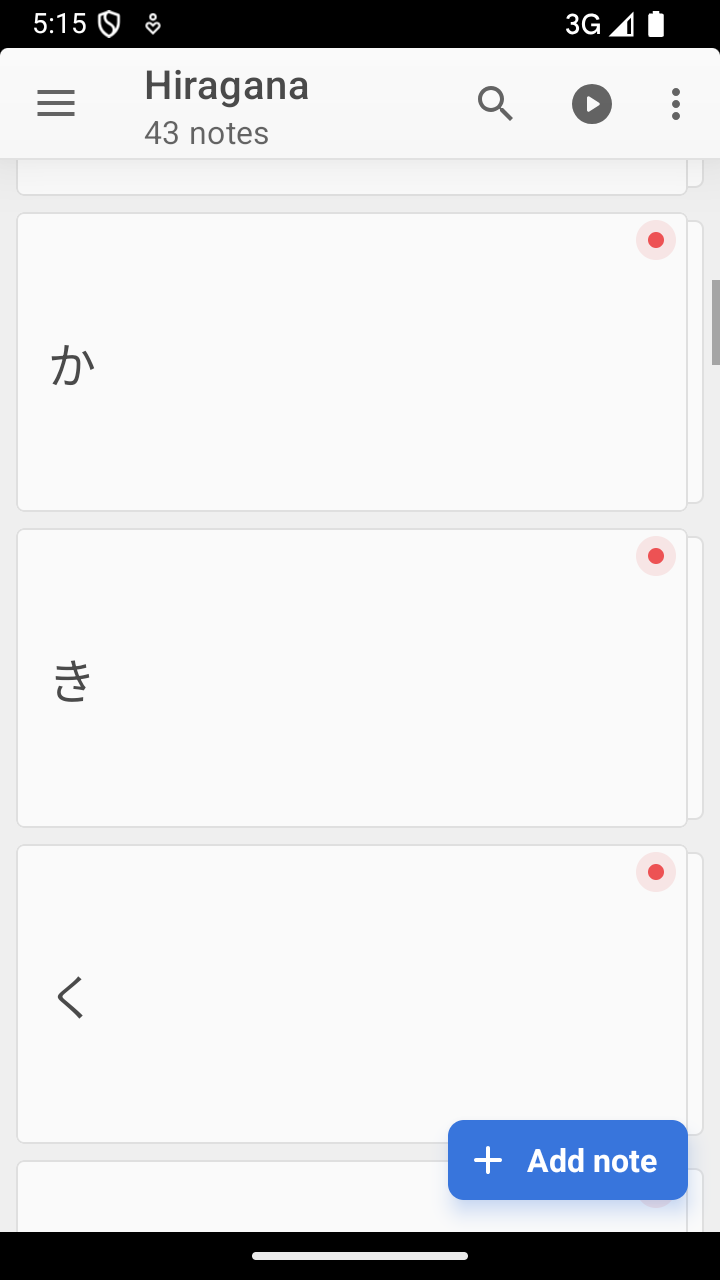
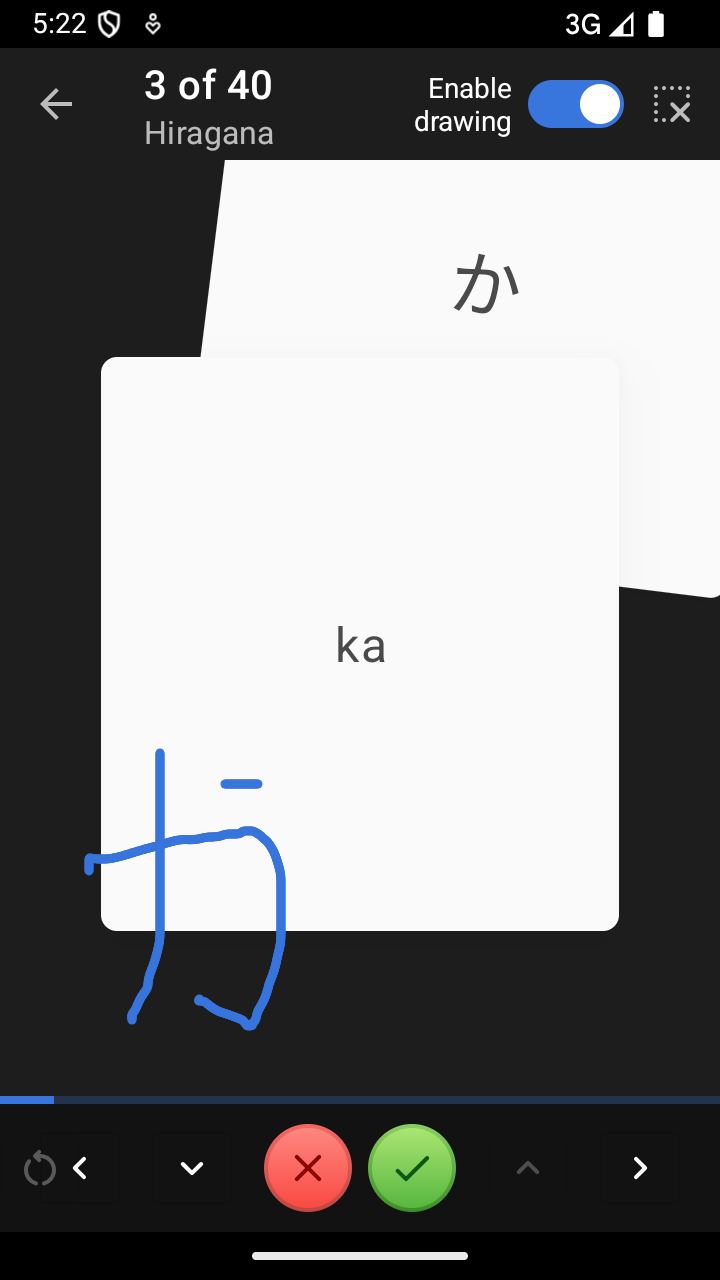
During a study session, each note is presented facet-by-facet. You gradually reveal a facet and grade that note correct or incorrect. Merit Cards puts correct notes into higher stages, and increases the time before they are due for study again. Incorrect notes fall back a stage, and their due interval decreases slightly so that you see them again sooner.
Read more about Merit Cards’ features in the quick tutorial below, or take a look at the origins of Merit Cards here.
Release notes
v2025.05 (2025-05-09)
- First public release; no monthly license is required anymore
- Released Merit Cards for Android
- Synchronization support using Merit Cards Sync (requires self-hosting)
- (Windows) Improved how drag-and-dropping behaves in the sidebar
- (Windows) Fixed restoring the sidebar’s width between restarts
- (Windows) The button for creating a template in the note editor is working again
- (Windows) Fixed a potential locked database when fetching large amount of notes
For previous changelogs, look here: Old changelog
System requirements
Windows
- Windows 11; x64 architecture
- 1280x768 minimum display resolution
Android
- Min. Android version: 10
Current issues
- (Windows) On certain systems that don’t use a dedicated AMD graphics card, the “Mica” (transparency) effect of Merit Cards’ main window looks incorrect. I added an option in Merit Cards’ preferences with a workaround that might work on your system. Here is a GitHub issue with more information: Graphic issues on certain GPUs
Quick tutorial
Here is an overview on what you need to know when using Merit Cards:
- In the sidebar, you can create decks and deck groups. Deck groups can either hold decks or other deck groups by dragging them onto it. You can move any item up or down by dragging and dropping it to a new position (this will put it below the drop target).
- Decks decide how its notes are being scheduled: either automatic (the default) or manual. In automatic mode, notes are scheduled in increasing intervals (“Stages”) which make them due for study or not. In manual mode, there are only 5 boxes and no due notes. This is meant to represent an old-school Leitner learning box in which you can freely move notes, and study them at your own pace.
- Notes are created either in the note list or note editor. This is the area right to the sidebar. You can drag a note into another deck by moving it into the sidebar, as long as the deck modes (automatic/manual) are the same.
- In the note editor, facets can be created at the beginning, end, or in between other facets. The content of a facet can be styled slightly by increasing its text size or text alignment. Every note can have an individual amount and styles of facets, no matter in which deck it is.
- If you want to make all notes in a deck look the same, you can create a template from any note. This applies that note’s facet styles to all other notes (only visible during studying). If a note has more facets than the template, all remaining facets will show their own styling.
- To study a deck or multiple decks, select the ▶ button in the header bar. You can also enable or disable certain notes from a study session, or ignore any grading when you only want to cram.
- Inside a study session, use the buttons on the bottom or the ←, →, ↑, ↓ keys to move between notes/facets, and ⇧↑/⇧↓ (that’s Shift and an Arrow key) to grade a note correct/incorrect. Incorrect notes are repeated at a later time, but grading the repetition does not modify that note’s grade anymore. If required, you can reset a note’s grade by selecting … → Reset grading of this note.
- Hit Esc or the back button to close a study session. In general, you can quit Merit Cards on any screen and it will bring you back to where you left next time.
Questions & Answers
- How do I install Merit Cards? How do I uninstall Merit Cards?
- Merit Cards is packaged with all dependencies. After extracting the ZIP file, you can directly run
Merit Cards.exefrom the extracted folder. To remove Merit Cards, simply delete the folder. The only data that is left behind is the database file (see next question) and any resources your decks use (e.g. images). - Where does Merit Cards store its database?
- The database is stored inside Windows’ folder for your user settings, i.e.
%LOCALAPPDATA%. The location of the database file is%LOCALAPPDATA%\Merit Cards\Merit Cards.db. - How can I import existing notes into Merit Cards?
- Inside Merit Cards, select … → Import deck … to create notes from a plain-text file. The format is described here: Help: Import.
- Which image formats can I add to facets?
-
The supported image formats are currently BMP, GIF, JPG, and PNG.
- When I use the default font and write Chinese/Japanese characters, some characters look weird!
-
This seems to come from an unconventional method how JavaFX decides to use fallback fonts (falling back to another font for glyphs that the original font, e.g. the system font, does not support). I took a closer look into that problem here: Incorrect fallback font (2022-08-12)
Sadly, I think the only way to fix this currently is modifying local Windows settings: You need to prioritize what kind of font you expect to see when writing East-Asian characters (e.g. a font for Chinese or a font for Japanese). You do this by editing Tahoma’s list of fallback fonts in the registry as described in the linked post.
Note: This setting might revert back after major Windows updates.
About
Merit Cards is my attempt to create an application for studying languages the way I prefer. In the past, I was a big user of a flashcard application called Mental Case (now the Studies app) for OS X. After switching away from OS X (now “macOS”), I began using Anki for my language studies. However, Anki’s workflow and the way you collect notes didn’t really click with me. I decided to bring what I liked about Mental Case into a new application.
It is 100 % developed in my free time, combining everything I’ve picked up over the years — Kotlin programming, UI and graphic design, and 3D modeling for its mascot. The Windows 11 theme is my javafx-fluent-theme.
Thank you for taking a look at Merit Cards. You can see some of my other work at GROUNDCTRL.